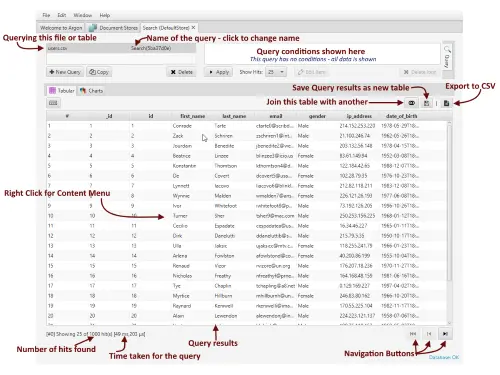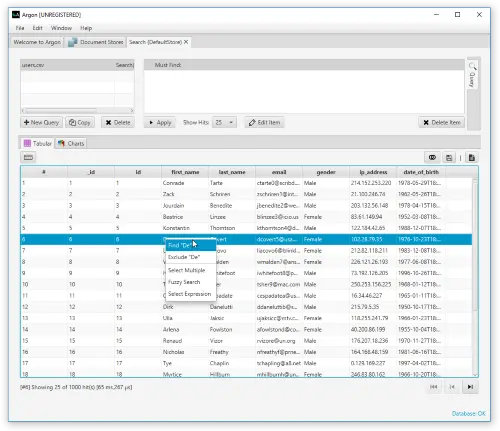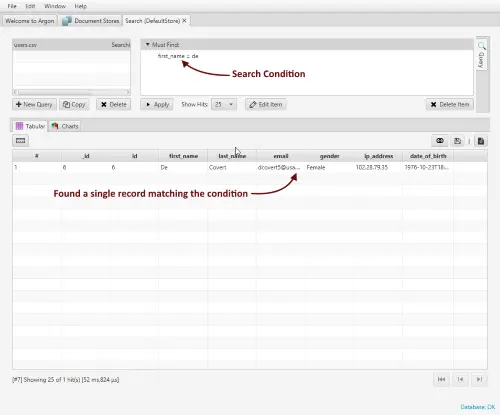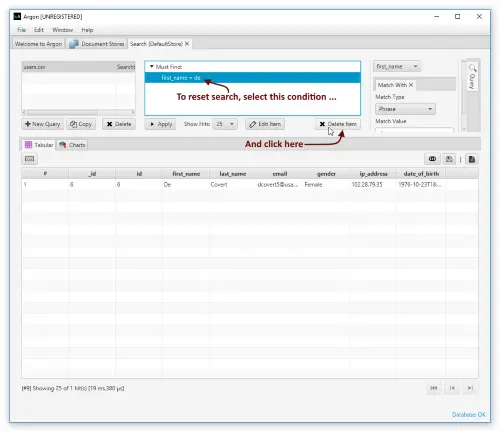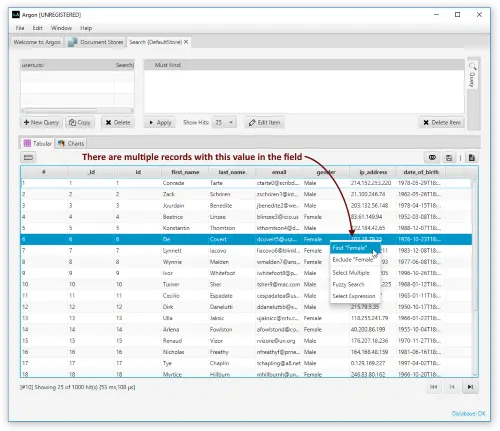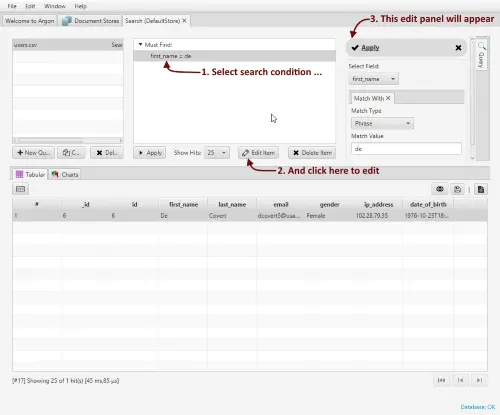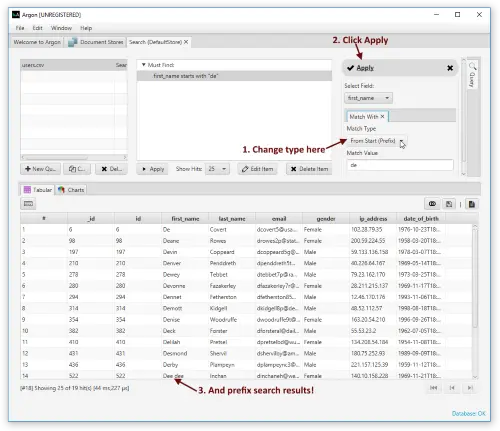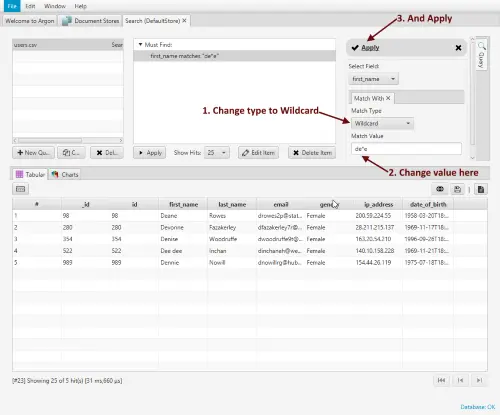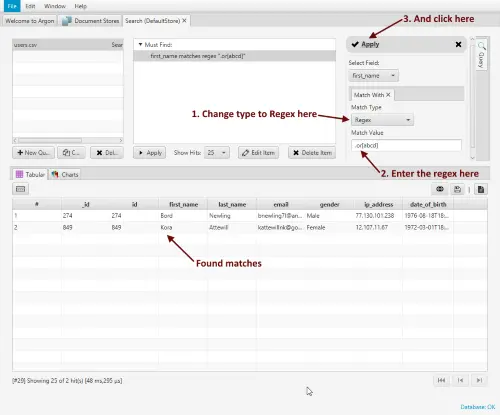After the CSV file is imported, you can now use the Data Explorer which allows you to build queries. The system should be plenty fast even with millions of rows, and you should be able to search your data and get results in a snap.
Open the Tabular View
Click the Document Stores tab at the top. Click the chart button to open the visualization window which includes the Tabular Explorer.
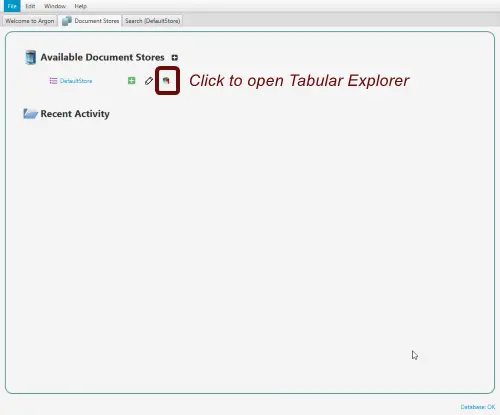
The Tabular Explorer
Here is a picture explaining the various parts of the Tabular Explorer.
Search for a Phrase (word)
To search for a field value, right click for the context menu and select “Find ”. The query runs and shows rows where the field contains that value.
The picture below shows the results of the search.
To reset the search, select the condition in the Search Conditions panel and click Delete.
Finding Multiple Records
Let us now repeat the search for a field which results in multiple records. Right-click on the gender field and select “Find Female”.
And these are the records that are found.
Word Prefix Search
Let us now see how to perform a prefix search. In a prefix search, you specify the first few characters of a word you want to find. The system finds all records with words in the field that begin with the specified value.
As before (in phrase search above), select a field value, right-click for the context menu, and select “Find ”. Select the condition in the Search Conditions panel, and click Edit Item. The Edit Panel will appear to the right as shown below.
Let us now change the search type to Prefix Search and click Apply.
Wildcard Search
A wildcard search allows you to use wildcard characters to specify unknown characters.
*matches one or more characters?matches one character.
In the above example, let change the Match Value to "de*e" and Match Type to Wildcard. The results are as shown. Note that it matches words starting with “de” and ending in “e”.
Regular Expression Search
A Regular Expression Search (also known as Regex Search) uses regular expressions to specify the search pattern. Enter the regular expression and click Apply as before to see the results. Regular Expression search is very powerful for finding patterns. For help on writing regular expressions, see here or any of the many web sites offering help on regular expressions.